Register your business in Malaysia via SSM ezbiz
Walkthrough of the ezbiz SSM webpage to register a new business.

If you are thinking of registering your trade, I can walk you through the website and processes.
First, I'd like to reassure you that the steps are quite easy to follow. So you can figure it out on your own as you go too. But if you are doing a look-see-look-see before you do register for your business, here are some of the web experience you may go through.
SSM is just Companies Commission of Malaysia in Bahasa Malaysia. Call it CCM if you want.
1.Sign Up as an ezbiz User
Before you start, head to the ezbiz ssm website and click on "New User Registration" (the green button). You will be led to sign up as a user first before you can relogin and begin your business registration. You will then receive an email requesting you to activate your user account by verifying yourself with an ID or supporting document.
It is actually easier (and quicker) to just go to the SSM HQ to get this step sorted.
2.Login page
Once you have signed up, you can just sign in for any subsequent process you need to go through. Do remember and keep your username and password, as you may not use it as frequently as you think.
But if you don't, there's always the 'Forgot Password' option.
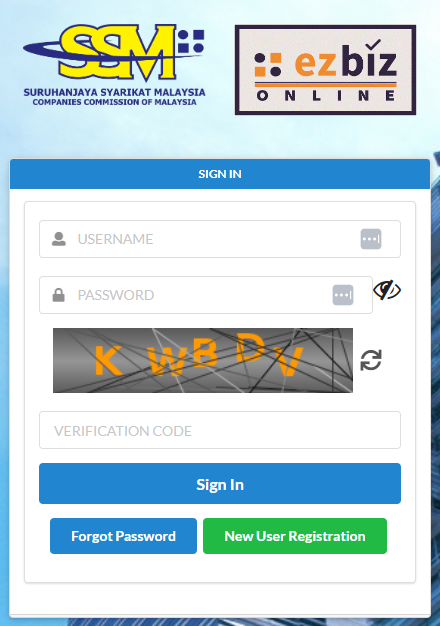
3.Web Homepage & Menu
In the website, before you click on any menu, you will also see this, a list of user manuals for any business processes you need to go through. I hope this comforts you more knowing you have user manuals to follow for different business processes you may need to work on.
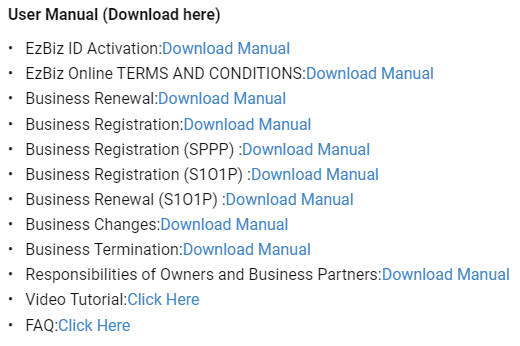
Once you have logged in, the web menu is quite straightforward to navigate through. As you can see, I'm pretty sure you can spot where to click to register your new business. It is under 'My Business Services>Business Registration>New Business Registration'.

4.New Business Registration Form & Pages
Clicking on the 'New Business Registration' option will lead you to a form page. If you notice, there is already a progress bar at the top showing you the pages of the form you will go through.
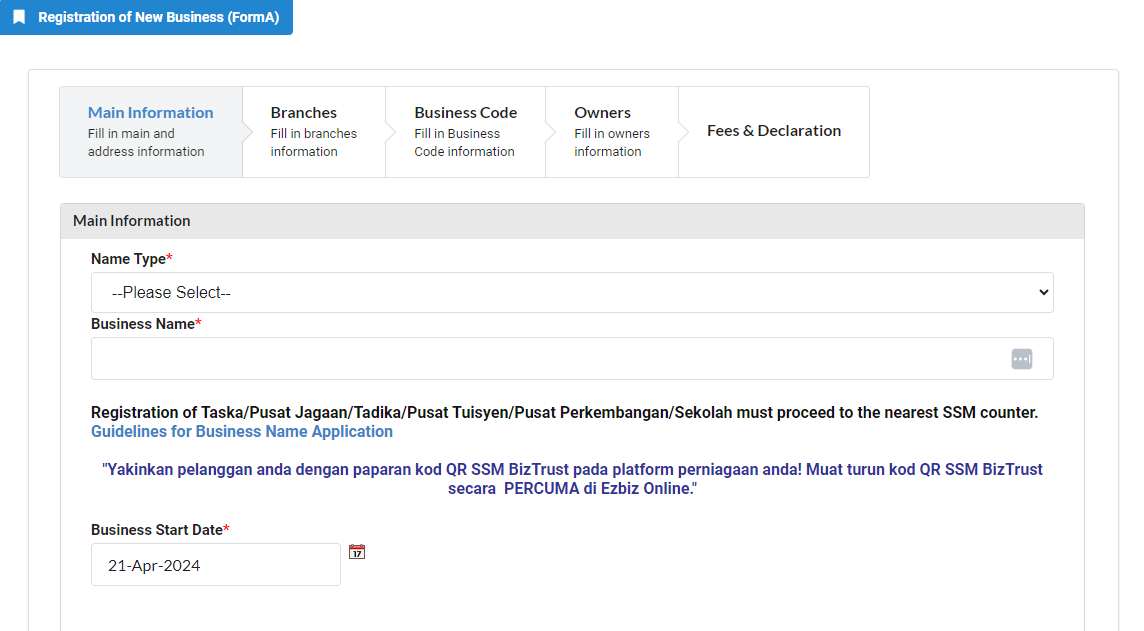
The first page will require you to fill in your trade/business name. The business start date is already pre-filled to the date you are on. Next, it will ask you for your registration period (how long you want to register your business for). Options are between 1 to 5 years. Then, you will need to declare if your business has branches or not, and if you are an online seller. Most of these questions has dropdown-answer option. The last section in the main information form page is asking for your business and mailing address.
If your answer to the 'has branches' question is 'Yes', you will need to fill in the 'Branches' form page. However, ours wasn't, so I skipped it.
The next form page is your business code, which will usually also be pre-filled already. But you will also be required to fill in a description of your product/services. You may also need to add further business codes to specify the type of product or services you are offering.
Then you will be on the 'Owners' form page. Here, by default, the owner of the business will be you. You can include a partner or more here. They will then be approving their involvement via their own sign in to ezbiz, under the 'Registration Partner Verification' option. Your partners will also receive an email from ezbiz to verify their partnership, informing them that you have added them as a partner.
Your final form page will be listing the fee for your business registration, and a checkbox for you to declare that everything is accurate and true. Once you have done so, the 'Preview' blue button will be active.
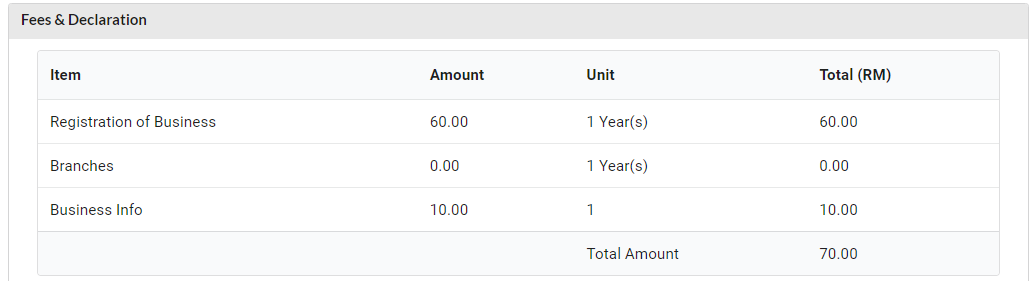
You can then preview your filled form to confirm all details before proceeding to submit payment.
Once you have paid, you can then check the 'Registration Status/History' for updates. If everything goes through smoothly, you should receive 3 documents (your business registration form - Form A, your business registration certificate, and your business information document) certifying your trade as successfully recognised by SSM.
The End
Now, best of luck to you and your new trade! Enjoy and learn from the experience!
That's all, folks!
